This article describe how to use the new version of the tax recorder in Dynamics AX 2012 in basic mode.
The task recorder has two modes:
-
Basic mode: This mode generates a Word document and a video recording of the selected business processes in a predefined shared folder.
-
Advanced mode: Use this mode to record, upload, and share your business processes to Business process modeler in Lifecycle Services for Microsoft Dynamics AX. Advanced mode can generate a package file that can be uploaded to Business process modeler. The package file contains hierarchy, process, and Application Object Tree (AOT) metadata, and also task documents and videos.
Access to task recorder tool: File > Tools > Task recorder
Setup
Go to Settings > Parameters- Select the file path for recording the documents generated
- Select the Template to use for the word documents
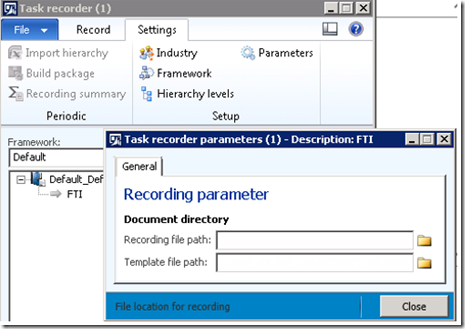
When you use the task recorder in the basic mode, the setup can be done per default the first time you click on “Start”:
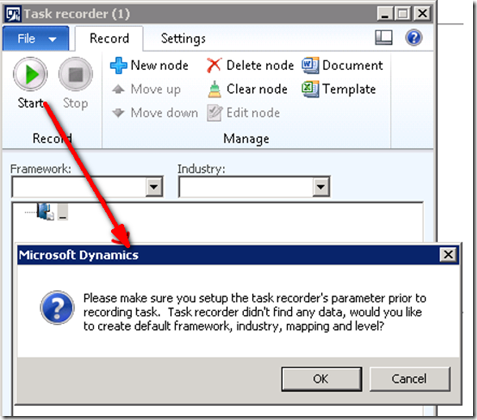
Use task recorder
Step 1: Create a node
- Click “New node”
- Enter a name, a description
- Select a module
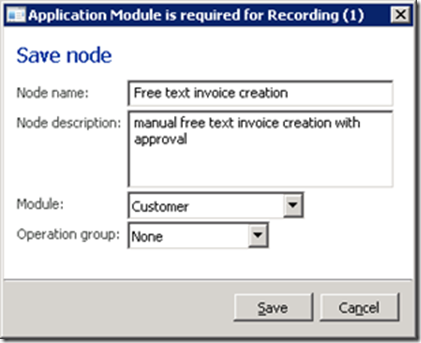
- New node is created: you can use the nodes to order the task recorder and one node is link to the documents created
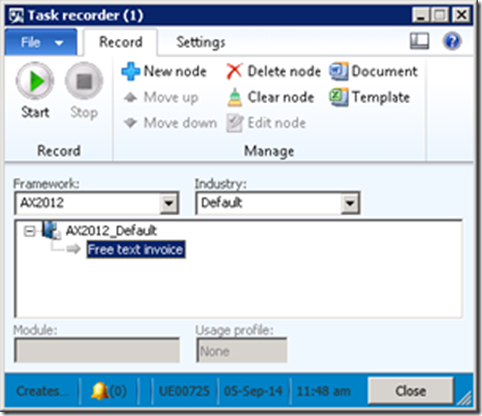
Step 2: prepare to record
- Be sure that you know all of the steps in the tasks that you plan to perform, and that you have prepared the environment so that you can perform all of the steps.
- Be ready to perform the task relatively slowly. If you move too quickly, for example if you spend less than one second on a form, Microsoft Dynamics AX may not be able to take a screen shot of the form.
- Be prepared to record the task more than one time. Task recorder may not record all of the screen shots that you want, or you may want to add more steps.
- Record should take less than 10min
- Select the node
- Click Start
- Run all your actions in AX
- Click Stop when finish
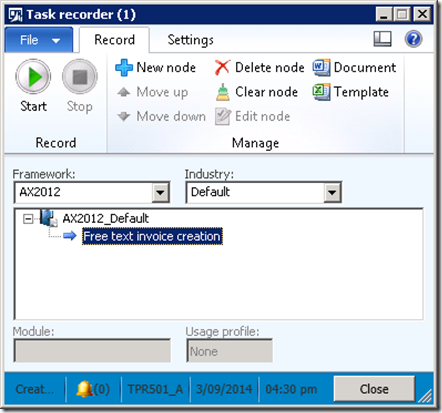
Remove a document
If you want to delete the document:- Select the node and click: Clear node
- You can click Start to record again or delete the node
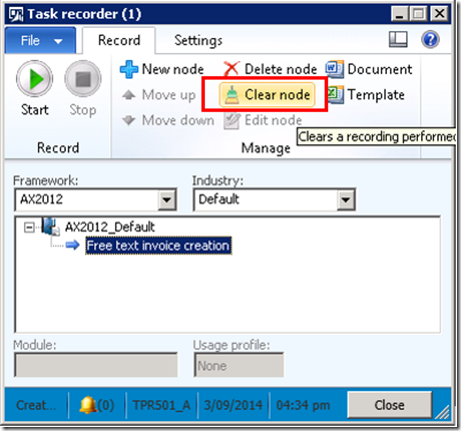
No comments:
Post a Comment