Setup Aging period definition
This article describes how to set up ageing period definition in Dynamics AX 2012.
You can use aging period definitions to analyze the
maturity of customer accounts and vendor accounts, based on a date that
you enter. Each ageing period that you set up for the ageing period
definition corresponds to a column on the list page or in the form or
report when the analysis is performed. In Accounts receivable, ageing
period definitions are also used to define customer ageing snapshots
(ageing indicator are used in the collection form and not in the
report).
Ageing period definition set up
Access:- Accounts receivable > Setup > Collections > Ageing period definitions
- Accounts payable > Setup > Statistics > Ageing period definition
- Click [New]
- Enter a Ageing period definition name: Aged_Trial_Balance
- Enter a description: example Ageing Not Yet Due to 90+ Days
- In the periods, create a first period with
- Period = Not yet due
- Unit = 999
- Interval = Unlimited
- Select an ageing indicator
- Create the second period
- Period = Current
- Unit = 0
- Interval = Day
- Select an ageing indicator
- Create the third period: this period includes invoices due from current to -30days
- Period = 1-30 days
- Unit = -30
- Interval = Day
- Select an ageing indicator
- Create the fourth period: this period includes invoices due from -31 days to -60 days
- Period = 31-60 days
- Unit = -30
- Interval = Day
- Select an ageing indicator
- Create the fifth period: this period includes invoices due from -61 days to -90 days
- Period = 61-90 days
- Unit = -30
- Interval = Day
- Select an ageing indicator
- Create the last period: this period includes invoices due from -91 days to unlimited
- Period = 91+ days
- Unit = -999
- Interval = UnlimitedSelect an ageing indicator
- Select printing direction = Backward
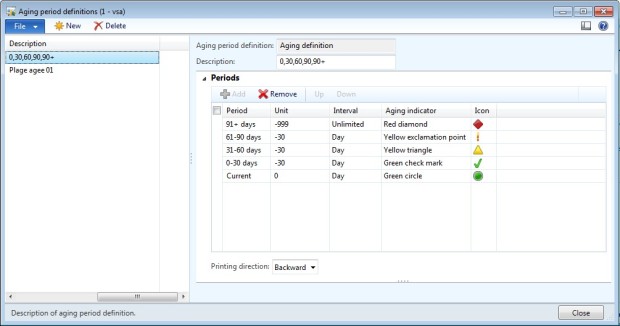
Example in Accounts receivable > Common > Collections > Collections

No comments:
Post a Comment