Create a processing group for positions with the DIEF
This article describes how to create a processing group to import positions with the DIEF in Dynamics AX 2012
I need to import:

Note: The “Report to position” in the DIEF is created via the Relationship. That why you need to setup to fields with value Hierarchy name+Position Id




A csv file is open and contains all the fields selected above


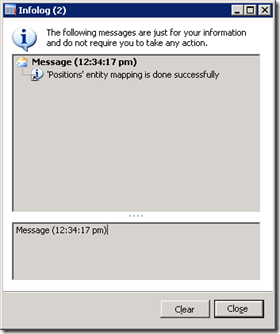
Remark: If the report to position refer to positions include in the same file, you will need to import twice the file:
Position
Access: Human Resources > Common > Organization > Positions > PositionsI need to import:
- Position
- Description
- Report to position
- Assignment date

Note: The “Report to position” in the DIEF is created via the Relationship. That why you need to setup to fields with value Hierarchy name+Position Id

Setup the Processing group – Option CSV file
Access: Data Import Export Framework > Common > Processing group- Click “New” and enter a name and a description

- Click “Entities”
- Select Entity = Positions
- Format = CSV
- Select the two options

- Click “Generate source file”: the wizard form is open
- Click “Next”
- Select the fields below
- Position = Position Id
- Description = Description
- Report to position = HcmPositionHierechy_ParentPositionId and HcmPositionHiearchyType_Name
- Assignment date = HcmPositionDuration_ValidFrom

- Click “Generate sample file”
A csv file is open and contains all the fields selected above

- Click “Finish”
- Complete the file with all the positions you want to import and add the path to the processing group.

- Click “Generate source mapping”
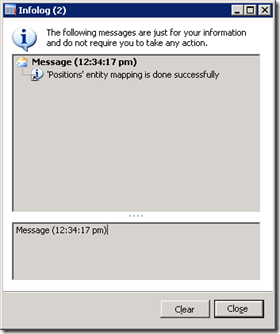
- Click “Validate”
Remark: If the report to position refer to positions include in the same file, you will need to import twice the file:
- First round to create all positions
- Second round to assign the report to position
No comments:
Post a Comment