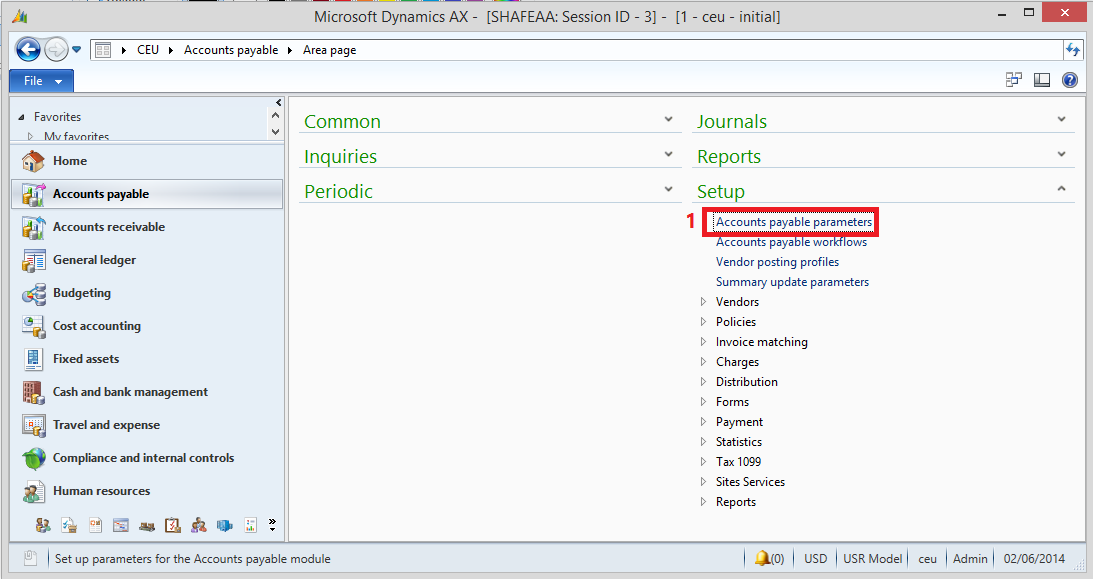Payments in advance ( prepayment ) To a Vendor | AX 2012
This Article discuss Payments in advance ( prepayment ) to a Vendor. This article divided into three parts
- Introduction
- Setup (Step by step with screenshots )
- Implementation (Step by step with screenshots )
Introduction:
Accounting practices in many countries/regions require that prepayment journal vouchers, or payments in advance, from a customer or to a vendor not be posted to the usual summary accounts for the customer or vendor. Instead, these prepayment journal vouchers must be posted to special ledger accounts for prepayment journal vouchers. When a sales order or purchase order is made, an invoice is issued to the customer or vendor. When the invoice is paid, the prepayment journal voucher and sales tax prepayment journal voucher on the ledger accounts for the prepayment journal vouchers are reversed. The invoice amounts are then automatically posted to the usual summary accounts.
- Create Prepayment Posting Profile
- Click Accounts Payable > Setup > Vendor Posting Profiles.
- Click New to Create New Posting Profile
- Write the posting profile name in the Posting Profile Field for example "PRE".
- Write the posting profile description in the Description Field for example "Prepayments".
- Go to the Setup Section.
- Click the Add Button and select All form the Account Code Filed to apply the setup for All Vendors in the legal entities
- Select the prepayment summary account from the summary Account filed.
- (if required) Select the prepayments sales tax Account from Sales Tax prepayments Filed.
- Press the Close Button.
- Setup Account Payable parameters to use prepayment posting profile
- Click Accounts Payable > Setup > Accounts Payable parameters.
- Click Ledger and sales tax from the left pane then open the prepayment journal voucher Section .
- If sales tax is calculated and posted when you post a prepayment journal voucher, select the Sales tax on prepayment journal voucher check box.
- In the Posting profile with prepayment journal voucher field, select a posting profile to indicate the accounts to which the prepayment journal voucher and sales tax prepayment journal vouchers are posted. (Select the Posting profile was created in the previous setup)
- Press the Close Button
- Create a prepayment journal voucher
- Click Accounts Payable > Journals > Payments > Payment journal.
- Create a journal.
- On the Setup tab, select the Amounts include sales tax check box if you want to post the prepayment journal voucher together with sales tax amounts.
- Click Lines, and then create the payment line.
- On the Payment tab, select the Prepayment journal voucher check box. The posting profile changes automatically to the posting profile for the prepayment journal voucher.
- Post the prepayment journal voucher.
- Settle Customer invoice with the prepayment.
- Click Accounts Payable> Common > Vendor Invoices > Open Vendor Invoices.
- Select Invoice and Click the Settle Open Invoice Button.
- In the Settle open transactions form, settle the invoice with the prepayment journal voucher